How to Remove OneDrive From Windows: Microsoft's OneDrive is one of the best cloud storage services by Microsoft. You can use OneDrive to store your personal documents and files in a single place. Once you upload any file to OneDrive, you can access it on multiple devices from anywhere.
But, many people use Google Drive instead of OneDrive to keep their documents and files safe. For them, Google drive is more secure and trustable as compared to Onedrive. In that case, they might want to remove OneDrive from their PC.
Here is the complete guide for removing OneDrive From Windows...
How to Remove OneDrive From Windows:
There are two ways to remove OneDrive from Windows:
- You can unlink your account from the PC
- You can directly uninstall OneDrive from your Computer
How to Unlink and Remove OneDrive From Windows
To unlink and remove OneDrive From Windows, follow the given below steps carefully:
Step-1: Go to the taskbar and open OneDrive by clicking on the blue or white-colored cloud icon.
Note: You will see a white-colored cloud icon for the personal account and a blue-colored cloud icon for the school or office account.
Step-2: Then go to settings by clicking on the gear icon at the top most right corner.
Step-3: Finally, go to the Account tab and click on Unlink this PC.
How to Uninstall OneDrive?
To remove OneDrive from your PC follow the given below steps carefully:
Step-1: Go to the Search tab and type programs. Then click on Add or remove programs.
Step-2: Then search for OneDrive in the app list. Click on its icon. You will find the option of Uninstall. Click on it.
In this way, you will successfully uninstall Onedrive from your PC.
Read more:

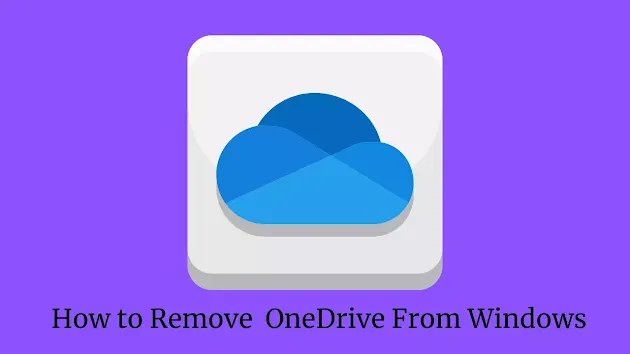
.webp)
.webp)
إرسال تعليق